FAQ - MIP China Partnership Forum
║ LOGIN & ONBOARDING
Upon registration you will receive an activation link by email, together with instructions to set your password, to log in to the platform.
To ensure best use of all features, we recommend that you use the Google Chrome browser.
It can take up to 24 hours for your registration details to be available in the MIP China Partnership Forum platform. If you are still unable to login after this period, please contact our helpdesk by filling in this form.
If you have forgotten your password, you can click on the link “Reset password” on the login page
- Enter your email address that you have previously logged in with
- Click “Email me a password reset link” and go to your email inbox. Please check your spam box.
Once you have opened the email titled “Reset your MIP China Partnership Forum password”, click on the reset password button. It will open a new page where you can enter your new password twice and press the “Reset password” button.
To update your profile, you will have to log in to the platform using your login and password.
Then follow the steps below:
- Click on your profile icon
- Fill-out the different fields with your company and professional details
- Upload your headshot picture
Save your changes and you are done!
To manage your availability schedule, you need to go to your profile and click on “Manage my availability”. Your availability calendar will appear.
Please note that the time indicated in your Agenda is your local time.
If you are booked for a meeting, the timeslot will be marked with your meeting details. If you do not want to take meeting requests on a particular timeslot, mark them as unavailable in a simple click.
When you are done editing your availability schedule, do not forget to click on “Save”.
To manage the notifications you receive, go on your profile page under the section “Manage Notifications”. Once you have made the changes according to your wish, do not forget to click on “Save”.
To change your e-mail address, go on your profile page under the section “Change Email”. Enter the new e-mail address you would like to use and save your changes.
1-to-1 Pre-scheduled meetings
The 1-to-1 pre-scheduled meetings will take place over 4 days, from 28 June to 1 July.
From 23 to 31 May you will be able to update your profile and do your preferences (preferences phase) by browsing through the attending delegates profiles.
Prioritize the contacts you wish to meet. 3 options available:
- Must Meet --> Attendees you want to meet most.
- Meet --> Attendees you want to meet.
- No Thanks --> Attendees you already know, or you don't want to meet.
Distributors / Producers = Select a maximum of 10 “Must Meet”, unlimited “Meet” and a maximum of 10 "No Thanks" to ensure the most relevant meetings.
Buyers / Commissioners = Select unlimited “Meet” and a maximum of 10 "No Thanks" to ensure the most relevant meetings.
Your pre-scheduled agenda will be created in function of your selection. And don’t hesitate to consult the recommendations! Our AI-powered system will propose you relevant matches with other attendees according to mutual profiles.
Depending on the preferences made by all delegates, your profile details, and your behaviour on the platform, the algorithm will set your meeting agenda based on matching scores. Matching score can go from 0 to 100%. Only the meetings with the highest matching scores will be added to your agenda. The system will fill in all the available slots in your agenda. In other terms: up to 24 meetings if you haven’t blocked any meeting slot.
You are guaranteed up to 24 pre-scheduled meetings.
Starting from 21 June, you will receive the first version of your pre-scheduled meetings agenda. All your pre-scheduled meetings – as part of your registration to the market - will be listed in the section "My schedule". Click on the profile of the delegates you have a meeting with, check their details and prepare for your meetings. You will have to possibility to confirm or decline meetings that were pre-scheduled for you.
Each right holders will be able to feature up to 3 programmes in his/her profile.
Networking & Meetings
The Open Networking Phase will start from 21 June until 7 July. Browse through all attending delegates by using specific filters and connect with new profiles that match your interests.
You can Request a meeting, Show Interest or Skip on each Profile. As you make your selections, our technology will analyse your preferences to provide more profile recommendations.
Please log-in frequently to accept/decline meeting requests. The more active you are, the better your recommendations will be and in turn, the better your MIP China Partnership Forum experience!
Requesting a meeting has never been easier.
- Click on "Schedule a Meeting" on any profiles you would like to schedule a meeting with.
- Set the meeting details and click "Request a meeting".
- Keep track of all your meetings. You can follow up on the status of your meeting requests on the section "My Schedule".
NB: You can send up to 50 meeting requests.
You can initiate a connection with an attendee by clicking on the “interested” button on the attendee’s profile. For the connection to be established, the other attendee will have to show interest in you too.
Once connected, the interested tool allows you to open the conversation to start chatting, learn more about each other and ultimately if after chatting you want to request a meeting then you can.
All the profiles you have shown interest into will be listed in the section “My interested list”.
And all the profiles who have shown interest in you will be listed in the section "Interested in you".
When browsing through the attending delegates profiles, you have the possibility to skip a particular profile. Skipping a profile doesn't mean it is gone forever. You can revisit it and make changes in your "Skip list".
To enable the chat option, you will need to either:
Option 1: Have a confirmed meeting with an attendee will allow you to start chatting with him/her.
Option 2: Have mutual interest in each other using the "interest” tool. Having a mutual interest using the interest tool will allow you to start chatting. Show interest in someone and wait for him or her to show interest in you too. Once they show interest in you too, you will receive a notification and the option to chat with them will be available to you. Then, click on the chat icon to open a chat window.
All delegates will be listed in the section “All attendees”. Browse through the sections and filter by specific criteria such as country, company name, company activity, content genres and more.
If you are interested in an attendee’s profile, you will be able to « Request a meeting » or « Show interest » directly on his/her profile.
No excel list can be extracted.
Once the meeting is accepted, the Virtual Meeting Room button will appear on your agenda (if it’s pending or cancelled the Virtual Room won’t be available). The Virtual Meeting Room button will be clickable 5 mins before the scheduled call.
Once you click on the Virtual Meeting Room button, you'll have access for the duration of the meeting. Once the meeting time has expired you won’t be able to access your Virtual Meeting Room.
NB: You will not be able to record your meeting.
Unfortunately, you will be unable to record your meeting.
It is possible to have maximum 4 persons connecting at the same time during a video meeting. All attendees must be registered for MIP China Partnership Forum.
Click on the button "Add invitee" and ask another colleague to join the meeting.
If the main delegate is unable to attend one meeting, he/she can transfer the meeting to a registered colleague.